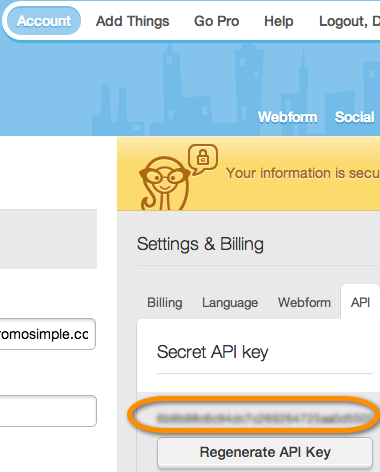
You can easily integrate your MadMimi account into your giveaways, sweepstakes and contests. When you add a ‘MadMimi’ entry option you can specify the account and list that a user will be subscribed to. When the user opts into your list they wil be automatically added to the list in your MadMimi account. Simple!
Adding a MadMimi entry option
In the campaign builder on Step 2: Additional Actions click on the MadMimi button. You can set this as a bonus, optional entry for entrants or can add it as a requirement for all entrants.
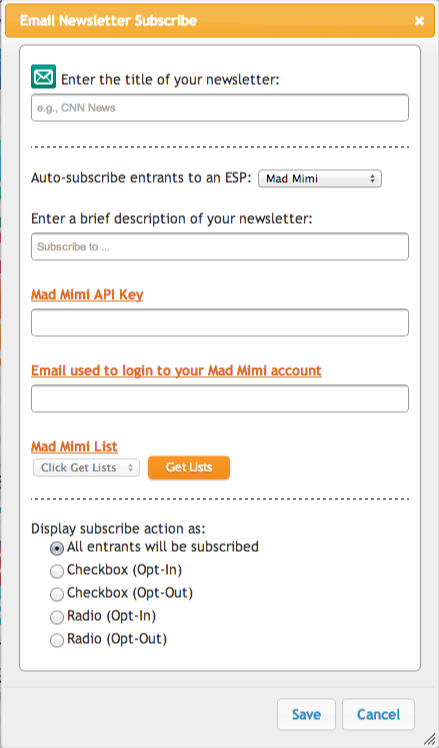
When setting MadMimi subscriptions as a required entry you will be asked to enter the title of the newsletter (this will be shown only in your reports) and a brief description of the newsletter that users are subscribing to. This description will be displayed within the entry form. You also have five options on how entrants can opt into your newsletter.
| All entrants will be subscribed | Entrants do not need to take any action. All entrants’ email addresses will be sent to MadMimi when they submit the required section of the promotion. |
| Checkbox (Opt-In) | The user can check the box to be subscribed. If the box is checked when the required entry is submitted the entrant’s email address will be sent to MadMimi. |
| Checkbox (Opt-Out) | The user can un-check the box to choose not to be subscribed. If the box is checked when the required entry is submitted the entrant’s email address will be sent to MadMimi. |
| Radio (Opt-In) | The user has two options (Yes, sign me up! or No, thank you). This setting is defaulted to ‘No, thank you’. If the ‘Yes, sign me up!’ is selected when the required entry is submitted the entrant’s email address will be sent to MadMimi. |
| Radio (Opt-Out) | The user has two options (Yes, sign me up! or No, thank you). This setting is defaulted to ‘Yes, sign me up’. If the user does not change the selection the entrant’s email address will be sent to MadMimi. |
For bonus entries, just enter the details of your MadMimi account, the title of your newsletter (this will be shown in the entry form and in your reports) and a brief description of your email newsletter. The entrants’ data will be sent to MadMimi when the user clicks to complete the entry option in the bonus section.
Find your MadMimi API Key
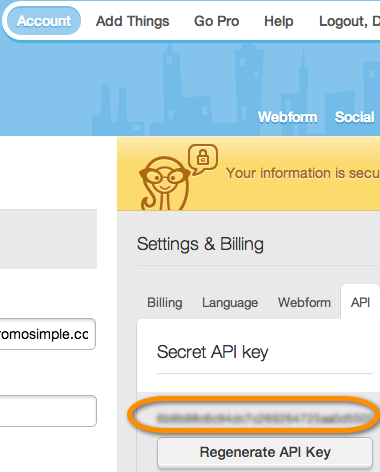
To find your MadMimi API Key log into your account and click on ‘Account’ from the main menu. In the section labeled ‘Settings and Billing’ click on the link for ‘API’. Under the ‘Secret API Key’ heading there should be a string on numbers and letters. This is the text you should copy and paste into the field labeled ‘API Key’ in the campaign builder. If there is no API Key listed just click on Regenerate API Key and one will show up for you.Having trouble? Try MadMimi’s instructions.
Find your MadMimi Username
This is the email address that you use to log into your Mad Mimi account.
Get your MadMimi Lists
After entering your API Key and Mad Mimi user name click on ‘Get Lists’. This will populate the dropdown menu with the lists from your Mad Mimi account. Select the list that entrants to your promotion should be subscribed to when submitting the entry form.
You can also integrate MailChimp and Constant Contact into your giveaways and sweepstakes.


0 Comments