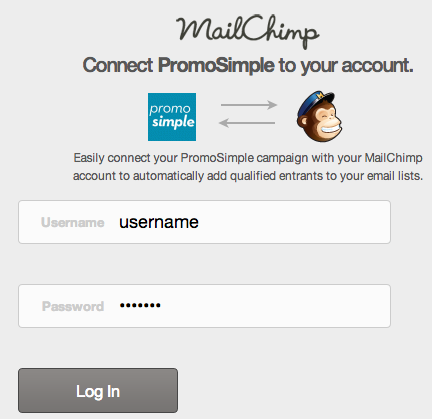
You can easily integrate your MailChimp account into your giveaways, sweepstakes and contests. When you add a ‘MailChimp’ entry option you can specify the account and list that a user will be subscribed to. When the user opts into your list they wil be automatically added to the list in your MailChimp account. Simple!
Adding a MailChimp entry option
In the campaign builder on Step 2: Additional Actions click on the MailChimp button. You can set this as a bonus, optional entry for entrants or can add it as a requirement for all entrants.
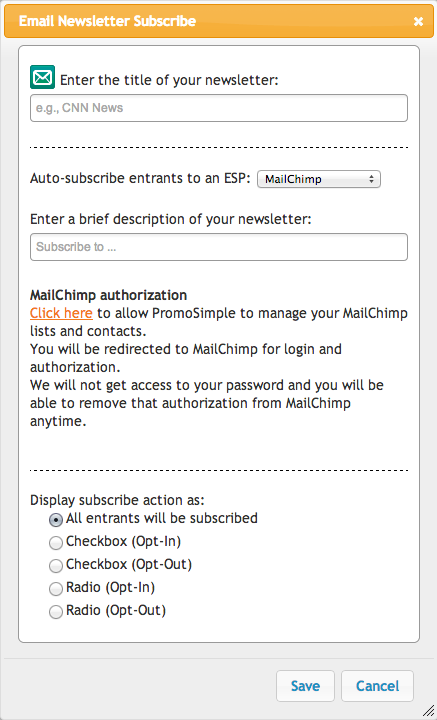
When setting MailChimp subscriptions as a required entry you will be asked to enter the title of the newsletter (this will be shown only in your reports) and a brief description of the newsletter that users are subscribing to. This description will be displayed within the entry form.
Authorizing your MailChimp account
To authorize the PromoSimple App for MailChimp use the ‘Click here’ link. A new window will pop open where you can log into your MailChimp account. This process provides MailChimp with the authorization to allow PromoSimple to access the lists within your account.
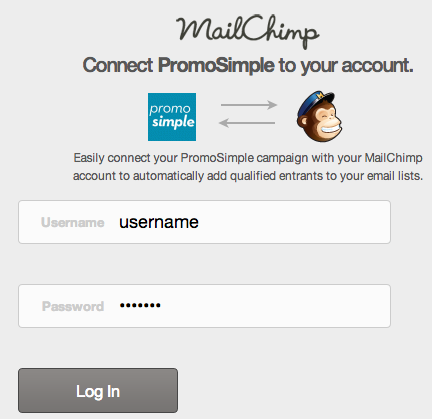
After you’ve authorized the MailChimp integration a dropdown list will show within the entry setup that contains all of the lists from your MailChimp account. Select the list that entrants to your promotion should be subscribed to.
Selecting how users opt in
You have five options on how entrants can opt into your newsletter, including whether all entrants will be subscribed or the ability to let users opt in or out from being included on your MailChimp newsletter list.
| All entrants will be subscribed | Entrants do not need to take any action. All entrants’ email addresses will be sent to MailChimp when they submit the required section of the promotion. |
| Checkbox (Opt-In) | The user can check the box to be subscribed. If the box is checked when the required entry is submitted the entrant’s email address will be sent to MailChimp. |
| Checkbox (Opt-Out) | The user can un-check the box to choose not to be subscribed. If the box is checked when the required entry is submitted the entrant’s email address will be sent to MailChimp. |
| Radio (Opt-In) | The user has two options (Yes, sign me up! or No, thank you). This setting is defaulted to ‘No, thank you’. If the ‘Yes, sign me up!’ is selected when the required entry is submitted the entrant’s email address will be sent to MailChimp. |
| Radio (Opt-Out) | The user has two options (Yes, sign me up! or No, thank you). This setting is defaulted to ‘Yes, sign me up’. If the user does not change the selection the entrant’s email address will be sent to MailChimp. |
For bonus entries, just enter the details of your MailChimp account, the title of your newsletter (this will be shown in the entry form and in your reports) and a brief description of your email newsletter. The entrants’ data will be sent to MailChimp when the user clicks to complete the entry option in the bonus section.
You can also integrate Constant Contact and MadMimi into your giveaways.


0 Comments