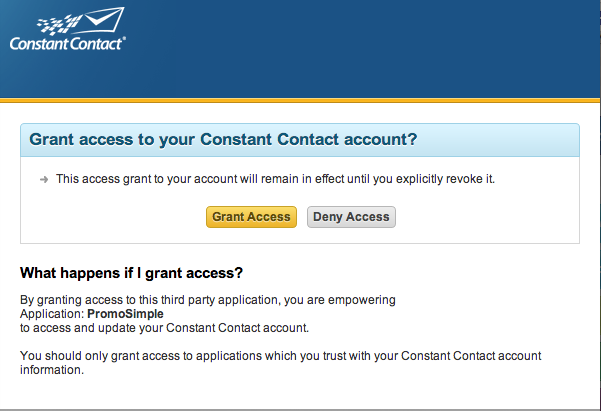
You can easily integrate your Constant Contact account into your giveaways, sweepstakes and contests. When you add a ‘Constant Contact’ entry option you can specify the account and list that a user will be subscribed to. When the user opts into your list they wil be automatically added to the list in your Constant Contact account. Simple!
Adding a Constant Contact entry option
In the campaign builder on Step 2: Additional Actions click on the Constant Contact button. You can set this as a bonus, optional entry for entrants or can add it as a requirement for all entrants.
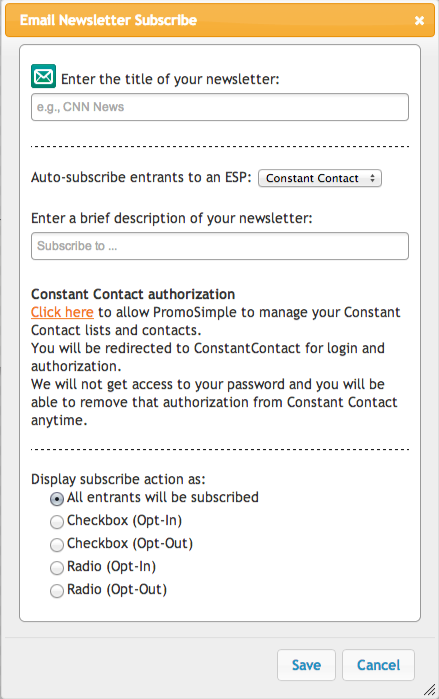
When setting Constant Contact subscriptions as a required entry you will be asked to enter the title of the newsletter (this will be shown only in your reports) and a brief description of the newsletter that users are subscribing to. This description will be displayed within the entry form. You also have five options on how entrants can opt into your newsletter.
| All entrants will be subscribed | Entrants do not need to take any action. All entrants’ email addresses will be sent to Constant Contact when they submit the required section of the promotion. |
| Checkbox (Opt-In) | The user can check the box to be subscribed. If the box is checked when the required entry is submitted the entrant’s email address will be sent to Constant Contact. |
| Checkbox (Opt-Out) | The user can un-check the box to choose not to be subscribed. If the box is checked when the required entry is submitted the entrant’s email address will be sent to Constant Contact. |
| Radio (Opt-In) | The user has two options (Yes, sign me up! or No, thank you). This setting is defaulted to ‘No, thank you’. If the ‘Yes, sign me up!’ is selected when the required entry is submitted the entrant’s email address will be sent to Constant Contact. |
| Radio (Opt-Out) | The user has two options (Yes, sign me up! or No, thank you). This setting is defaulted to ‘Yes, sign me up’. If the user does not change the selection the entrant’s email address will be sent to Constant Contact. |
For bonus entries, just enter the details of your Constant Contact account, the title of your newsletter (this will be shown in the entry form and in your reports) and a brief description of your email newsletter. The entrants’ data will be sent to Constant Contact when the user clicks to complete the entry option in the bonus section.
Integrate your Constant Contact account
To enable the PromoSimple application for Constant Contact click on the ‘Click Here’ link in the Constant Contact entry option. This will open a new window which allows you log into your Constant Contact account. After logging in click on the ‘Grant Access’ button. PromoSimple will not have access to your password or information from your account. This permission only allows the PromoSimple app to subscribe new users to your lists.
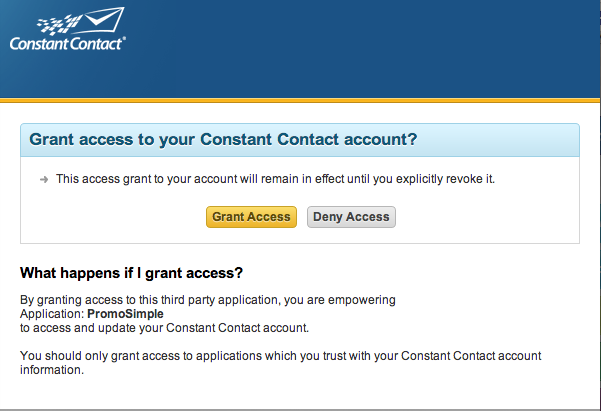
Data to be sent to Constant Contact
By default, the entrant’s email address and any contact information that is entered in the entry form (first name, last name, address, city, state, zip code, country and phone number) will be transferred to your Constant Contact list members. If an email address is not already subscribed to the list they will be created as a new contact.
Select your Constant Contact list
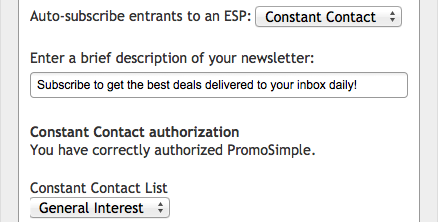
After you’ve granted permission to the PromoSimple App for Constant Contact a dropdown list will display within the Constant Contact setup layer. This dropdown menu will contain all of the lists from your Constant Contact account. Select the list that entrants should be subscribed to when they opt-in within your entry form. Upon submitting the required section of the entry form or completing the bonus entry their data will be transmitted to Constant Contact and added to this list. In some cases there may be a slight delay before the data appears on the list when you’re logged into your Constant Contact account.
You can also integrate MailChimp and MadMimi into your giveaways and sweepstakes.


33 Comments
Edward Freedman
Hello there!
I'm a mobile app developer that can design and program on any platform (Android, iOs) for an affordable price. Would you'd be interested in building a mobile app for your business? There are various types of apps that can help your business, whether in terms of marketing, business efficiency, or both. If you already have some ideas, I would love to hear about them to help you more on how we can make them all possible.
Please let me know, I'd love to give you a free consultation. Talk to you soon!
Best Regards,
Edward Freedman
Randall Rose
Hello,
Have you considered changing or upgrading your website, or perhaps redesigning it? My prior clients were all very satisfied with the work I did for them, and it considerably aided their business. If you're interested, please let me know, and I'll send you some information and set up a call.
Thank you kindly!
Randall Rose
Whitney Tate
Hello there!
Are you ready to improve your internet presence? With our web design service, we can create a website that not only looks good but also produces tangible results. Let's work together to create your digital identity. Please contact me right away for a price quote and to begin the exciting road of developing an engaging web presence.
Thank you for taking the time to read this!
Whitney Tate
Donna Lee
Hi!
Would you mind letting me know if you require any site design assistance? A user interface that is both more appealing and exceptionally functional might entice a large number of potential consumers. You undoubtedly already have some ideas in mind, and I can assist you in making those ideas a reality. I'm a specialist in all of the top programming languages, website frameworks, shopping carts, and so on.
If you're interested in learning more, please let me know in writing, and I'll contact you at the time you designate. I'd be delighted to share my opinions with you.
Donna Lee
Priscilla Schwartz
Greetings!
I'm a skilled web developer/designer who works with small businesses to assist them expand through the use of their website. I sent you this message because I'd like to know if you're interested in making changes to your website. I specialize in the WordPress website platform, but I am also proficient in a variety of other web platforms and shopping carts. I'll show you a portfolio of my previous work to give you a better idea of what I'm capable of.
If you already have a design in mind, I'll assist you in putting it into action. I also have some suggestions for improving your business by adding new and useful features to your website.
Please let me know if you're interested. Thank you!
Priscilla Schwartz
p.s. If you'd like to be excluded from any of my emails, please email me back to inform me and I will remove you from my list. Best Regards.
Ed Frez
You have a great product or service, but you need a website to showcase it to the world. You want a website that is professional, attractive, and functional. You want a website that converts visitors into customers. You want a website that is easy to maintain and update. You want a website that is affordable and reliable. You want a website that is designed by me.
Please contact me today and let me know your needs. I will give you a free quote and a preview of your website. I promise you quality work and prompt delivery. I look forward to working with you.
Best Regards,
Edward Frez | Web Developer
Leland Moody
Hello there!
A fascinating website is your most valuable asset in a digital era. Our Web Design service is designed to improve your company's online presence.
What we have to offer:
* Designs that are visually amazing
* Interfaces that are simple to use
* Customized solutions for your company
Are you ready to take the next step? Let's talk about how we can make your website a smashing success. Please respond to this mail to schedule a free consultation.
Thanks you,
Leland Moody
Molly Blair
Hello,
Ready to empower your business with a standout website? Our Web Design service is designed to do just that. Let's discuss your goals and turn them into digital reality. Reply for a brainstorming session!
Thank you,
Molly Blair
Anna Hill
Hello,
Websites are experiences, not just collections of pages. Digital adventures are sculpted by our web design service. Are you eager to produce something unique? In response, let's create marvels!
Cheers,
Anna Hill
Bruce Shari
Hi,
Your brand deserves a website that speaks its language. Our Web Design service specializes in creating digital dialects. Ready to communicate visually? Reply to initiate the conversation.
Best,
Bruce Shari
Edward Freedman
Greetings,
I'm reaching out to inquire whether you might be open to enhancing or revamping your website. As an experienced web designer, I continually seek new opportunities. I take pride in my ability to seamlessly incorporate technology into your website, aiming to simplify your marketing efforts and streamline business processes. While I prefer to remain modest about my skills, I'd be delighted to explore potential options with you if this captures your interest.
Feel free to reach out for additional details about the services I provide. I'm more than willing to offer further information and arrange a convenient phone call to delve into the options more extensively. Your consideration is appreciated.
Best Regards,
Edward Freedman
Donna Lee
Hey,
Is your website due for a makeover? Our Web Design service specializes in personalized solutions. Let's discuss how we can rejuvenate your digital space. Keen to start? Reply for a chat.
Cheers,
Donna Lee
Connor Springer
Hello,
Elevate your online canvas with our Web Design service. We craft digital masterpieces that leave a lasting impression. Ready to create something extraordinary? Reply to start the artistic journey.
Cheers,
Connor Springer
Neal McGeeh
Hi,
Want your website to make a lasting impression? Our Web Design service focuses on creating memorable and engaging online experiences. Let's collaborate to make your site unforgettable. Ready to begin? Reply for a consultation.
Thank you,
Neal McGeeh
Andrew Bucklandg
Hello,
In a dynamic business world, your website should stand out. Our Web Design service offers dynamic, responsive designs that adapt to ever-changing trends. Ready for a dynamic web presence? Reply to start the conversation.
Kind Regards,
Andrew Bucklandg
Bruce Shari
Greetings,
Ready to optimize your online impact? Our Web Design service offers strategic designs that boost engagement and conversions. Let's maximize your online potential together. Intrigued? Reply for an in-depth consultation.
Kind Regards,
Bruce Shari
Carson Henrietta
Hi,
Amplify your brand's voice with a website designed to speak volumes. Our Web Design service creates platforms that effectively communicate your brand's story. Ready to amplify? Reply to see how we can help.
Warmly,
Best regards,
Carson Henrietta
Ed Frez
Hey,
Make your visitors' digital journey seamless with our Web Design service. We focus on creating websites that guide users effortlessly. Ready for a smoother online experience? Reply to discuss optimizing your site's journey.
Cheers,
-Ed Frez | Web Designer
Ed Frez
Hello,
Ready for a website that converts visitors into customers? Our Web Design service is all about creating conversion-focused websites. Let's discuss how we can optimize your site for success. Eager to convert? Reply to explore the possibilities.
Best Wishes,
-Ed Frez
Freelance Web Developer
Andrew Jackson
Hello,
Navigate your website effortlessly with our streamlined Web Design service. We prioritize intuitive navigation for a seamless user experience. Ready for smooth sailing? Reply to streamline your site.
Best,
Andrew Jackson - Web Developer
Whitney Tate
Hi,
Elevate your website where art meets function. Our Web Design service blends creativity with practicality for an exceptional online presence. Excited about the fusion? Reply for a design journey.
Warm Regards,
Whitney Tate
Edward Freedman
Hey,
We don't just design websites; we create experiences. Our Web Design service focuses on crafting immersive digital journeys. Ready for an experiential website? Reply to discuss your unique digital experience.
Cheers,
Edward Freedman
Dana Silva
Hello,
Infuse vibrancy into your brand with our vibrant Web Design service. We create visually stimulating websites that resonate with your audience. Excited to add vibrancy? Reply for a splash of color in your online presence.
Thank you,
Dana Silva
Marianne Waters
Hi,
Sculpt digital landscapes with our Web Design mastery. We craft websites that are not just pages but immersive landscapes. Excited to sculpt your digital realm? Reply for a design journey.
Thank you,
Marianne Waters
Anna Hill
Hello,
Revolutionize your brand's digital realm with our Web Design service. We create immersive digital experiences that seamlessly blend aesthetics and functionality, ensuring your online presence stands out.
Innovative Designs: Experience the impact of innovative designs that go beyond the ordinary, setting new standards for your brand's online representation.
Strategic Fusion: Our Web Design mastery strategically fuses form and function, offering your audience a website that not only looks good but performs exceptionally well.
Dynamic Visuals: Infuse dynamism into your brand's visuals with our expertise in crafting vibrant and dynamic digital landscapes that leave a lasting impression.
Forward-Thinking Approach: Embrace a forward-thinking approach to your online presence. We go beyond conventional boundaries, shaping the future of your brand in the digital space.
Ready to embark on a transformative journey? Reply to this message, and let's redefine your brand's digital narrative.
Best,
Anna Hill
Ed Frez
Hello,
Looking to improve your digital presence? Our Web Design service provides innovative solutions that are suited to your brand. Let's work together to design an eye-catching website.
-Ed Frez
Freelance Web Developer
Ed Frez
Hello,
Looking to boost your internet presence? Our Web Design service provides cutting-edge solutions that will help you stand out in the digital arena. Let's work together to improve your online performance.
Warm regards,
Ed Frez - Web Design Specialist
Ed Foster
Hello,
Looking to improve your internet presence? Our Web Design service provides cutting-edge solutions to help you stand out in the digital space. With our knowledge and attention to detail, we construct websites that are not only visually beautiful but also strategically planned to achieve your goals. From concept to execution, we are dedicated to delivering excellence and making your business shine online. Let's work together to improve your online game and create your imprint in the digital space.
Warm regards,
Ed Foster
Chad Mason
Hello,
Ready to improve your internet presence? Our Web Design expertise translates ideas into engaging digital experiences. With a sharp eye for detail and an emphasis on user engagement, we create websites that speak to your audience. Let us work together to bring your brand's vision to life in the digital space.
Best regards,
Chad Mason
Marianne Waters
Hello,
Want to leave a lasting digital legacy? Our proficiency in Web Design provides customized solutions to assist your brand in making a lasting online impression. Together, let's design a website that engages visitors and conveys the narrative of your company.
Thank you,
Marianne Waters
Candice Gallagher
Hello,
Looking to elevate your brand's online experience? Our Web Design magic creates websites that enchant and inspire. Let's work together to create a digital journey that leaves a lasting impression on your audience.
Warm regards,
Candice Gallagher
Ed Francis
Hello,
Your website should speak volumes about your business. Our Web Design service ensures your site communicates your brand's message clearly and effectively. Interested in a website that speaks for you? Reply to explore our services.
Thank you,
Ed Francis
Bella McDonald
Hi there!
Does your website require an update? With our help, you may have a beautiful, easy-to-use website that is customized for your company. With a focus on WordPress, we offer simple-to-maintain websites that improve your online visibility.
Together, let's realize your vision. Let's talk!
Bella McDonald