When you add a survey or poll question to your giveaway the results are automatically tallied and presented to you both in an summary graph and a table that contains every answer provided by your entrants.
Multiple choice & dropdown questions
Both multiple choice and dropdown menu questions allow the entrant to select only one answer. The results of the entry will be tallied and presented both as the total number of entries that chose an option as well as the percentage of entries each option collected. The pie graph at the top of the report page ensures that you are able to view the popularity of each of the options that were included with just a quick glance.
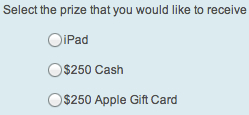
Each entrant that has completed the entry will be listed within the table with their email address, timestamp of the entry, IP address, and the answer that they selected from the options presented to them. This table can also be downloaded into a spreadsheet as a CSV file so that you can modify or analyze the data.
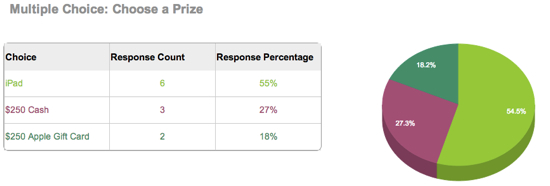
Checkbox questions
A checkbox entry allows the users to select as many options as they’d like, though you can set a minimum that they need to choose. Each option is then tallied and displayed both as the total number of times the entry option was selected as well as the percentage of total entries that the option represents. This data is summarized in the bar graph to the right of the summary table at the top of the page.

Each response is listed individually by entrant in the table below. This data can also be exported to a spreadsheet in CSV format for analysis. This export will include the entrant’s email address, timestamp of the entry, IP address and all of the answers that the selected from the list of checkbox options.
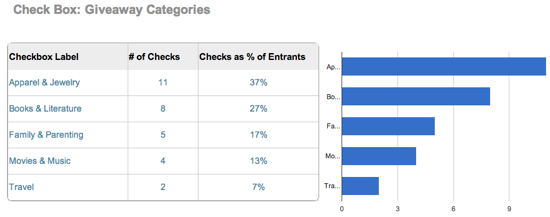
Pro Tip:
The checkbox option can also be a very easy way to allow users to opt-into your newsletter list. By adding a single checkbox entry to your form and requiring 0 choices be selected, you’ve allowed them to decide whether or not to be opted into your email list. You can then download the full list (including email address, timestamp of the entry and IP address), which will only show those users that completed this entry (meaning that they’ve asked to be on your email list). This spreadsheet can be uploaded or pasted directly into an email service provider like MailChimp or MadMimi to quickly import your subscribers.
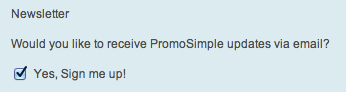


0 Comments